Coalescing Updates With Dispatch Sources
Today I wanted to look at using DispatchSourceUserDataAdd to coalesce calls to (potentially expensive) functions like UITableView.reloadData().
If you want to follow along in Xcode, feel free to copy/paste this gist into an iOS Playground.
Background

The example follows the patterns described in Apple’s documentation on Model-View-Controller.
Our “Model” layer is compromised of the TodoList and TodoListItem classes. In reaction to user input, we can mark items as completed by setting the TodoListItem.completed property to true. And, we can listen for changes by observing the TodoListItemUpdated notification.
class TodoList {
static let shared = TodoList()
var items: [TodoListItem] = [ /*...*/ ]
// ...
}
extension NSNotification.Name {
static let todoListItemUpdated = NSNotification.Name("TodoListItemUpdated")
}
class TodoListItem {
let title: String
var completed: Bool = false {
didSet {
NotificationCenter.default.post(name: .todoListItemUpdated, object: self)
}
}
// ...
}
Our “Controller” layer is a subclass of UITableViewController. It gets data from our model (TodoList) and displays it in a table view.
class ViewController: UITableViewController {
// ...
override func tableView(_ tableView: UITableView, numberOfRowsInSection section: Int) -> Int {
return TodoList.shared.items.count
}
override func tableView(_ tableView: UITableView, cellForRowAt indexPath: IndexPath) -> UITableViewCell {
let cell = tableView.dequeueReusableCell(withIdentifier: "Cell", for: indexPath)
let item = TodoList.shared.items[indexPath.row]
// configure cell ...
return cell
}
// ...
}
When a user taps an item, we toggle its completed property.
override func tableView(_ tableView: UITableView, didSelectRowAt indexPath: IndexPath) {
TodoList.shared.items[indexPath.row].completed.toggle()
}
In turn, the TodoListItem posts the TodoListItemUpdated notification, and our view controller reloads our table view, updating the UI for the user.
class ViewController: UITableViewController {
override func viewDidLoad() {
NotificationCenter.default.addObserver(
self,
selector: #selector(todoListItemUpdated),
name: .todoListItemUpdated,
object: nil
)
// ...
}
@objc func todoListItemUpdated() {
tableView.reloadData()
}
}
And everything works great. Since our ViewController observes changes to our model layer directly (via NotificationCenter), we never have to worry about our UI getting out of sync with our data.
As a convenience to our users, we decide to add a shortcut to mark all items as completed. Firstly, we update our TodoList class with a function to mark all items completed.
class TodoList {
// ...
func markAllAsCompleted() {
for item in items {
item.completed = true
}
}
}
And wire up a button to call markAllAsCompleted().
class ViewController: UITableViewController {
override func viewDidLoad() {
navigationItem.rightBarButtonItem = UIBarButtonItem(
title: "Complete All",
style: .plain,
target: self,
action: #selector(completeAll)
)
// ...
}
@objc func completeAll() {
TodoList.shared.markAllAsCompleted()
}
// ...
}
Since our ViewController observes changes to our model via NotificationCenter, it automatically updates the UI in response to the user tapping the ‘Complete All’ button.
The Problem
Some of you may have already noticed one small issue.
- The
markAllAsCompleted()function setscompleted = trueon all of ourTodoListItems - Each
TodoListItemposts aTodoListItemUpdatednotification - For each
TodoListItemUpdatednotification, ourViewControllercallstableView.reloadData()
To confirm this, I’ve added a print statement when tableView.reloadData() is called.
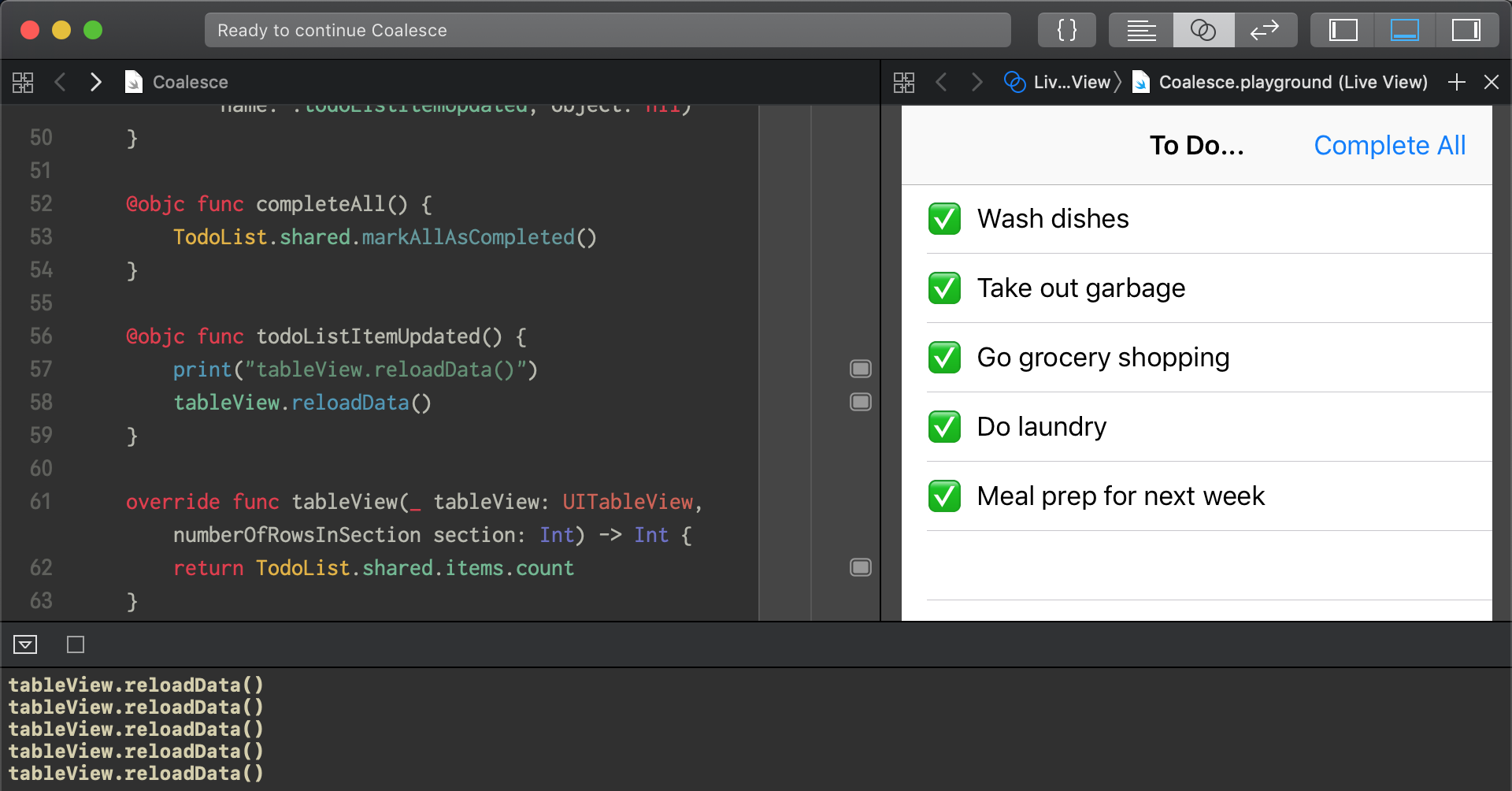
Sure enough! Tapping ‘Complete All’ printed out five messages, one for each item we have.
Perhaps not a big issue if we have one, two, or even five items, but it could be if we have fifty or one hundred items. While our code is simple and fairly straightforward, we are unnecessary calling tableView.reloadData() a lot! We should take a look into this before shipping our app.
The Solution
Ideally we want to coalesce all of changes into a single call to tableView.reloadData(). Thankfully, Grand Central Dispatch provides us the perfect tool for the job - DispatchSourceUserDataAdd.
Dispatch Sources
Dispatch Sources are special objects that schedule blocks to run when certain low level events happen. For example, DispatchSourceSignal will enqueue a block on a given DispatchQueue when the current process receives certain Unix signals. As many of these are wrapped up in higher level APIs in Foundation.framework or elsewhere, it’s pretty rare to use Dispatch Sources directly. However, there are a couple Dispatch Sources that are quite useful for us:
DispatchSourceUserDataAddDispatchSourceUserDataOrDispatchSourceUserDataReplace- at the time of this writing, this one isn’t documented in the Objective-C documentation
All three of these operate in roughly the same way:
- They all store a
UIntuser data - The user data can be manipulated by us (the user of this API) via these methods (respectively):
func add(data: UInt)- increments the user data bydatafunc merge(data: UInt)- bitwise ORs the user data withdatafunc replace(data: UInt)- sets the user data todata
- When the user data becomes non-zero, it enqueues a block to run on a Dispatch Queue
- After the block is run, the user data is set back to zero
Of particular interest to us is the fact that a block is only enqueued when the user data becomes non-zero, not each time it is updated.
Using DispatchSourceUserDataAdd
Despite being advertised as “low-level”, DispatchSourceUserDataAdd is fairly straightforward. First we create one via the DispatchSource.makeUserDataAddSource(queue:) function. We’ll put this in our ViewController class.
class ViewController: UITableViewController {
let dispatchSource = DispatchSource.makeUserDataAddSource(queue: .main)
// ...
Then we need to set an event handler, a.k.a. the block that will be queued when the user data becomes non-zero.
After that, we’ll call dispatchSource.resume() to “start” the dispatch source (by default, dispatch sources started in a suspended state)
class ViewController: UITableViewController {
let dispatchSource = DispatchSource.makeUserDataAddSource(queue: .main)
override func viewDidLoad() {
dispatchSource.setEventHandler(handler: { [weak self] in
print("tableView.reloadData()")
self?.tableView.reloadData()
})
dispatchSource.resume()
// ...
}
Finally, we update our todoListItemUpdated() function to use the dispatch source instead of calling tableView.reloadData() directly.
class ViewController: UITableViewController {
// ...
@objc func todoListItemUpdated() {
// Previously:
//
// print("tableView.reloadData()")
// tableView.reloadData()
dispatchSource.add(data: 1)
}
Let’s give this a go in Xcode…
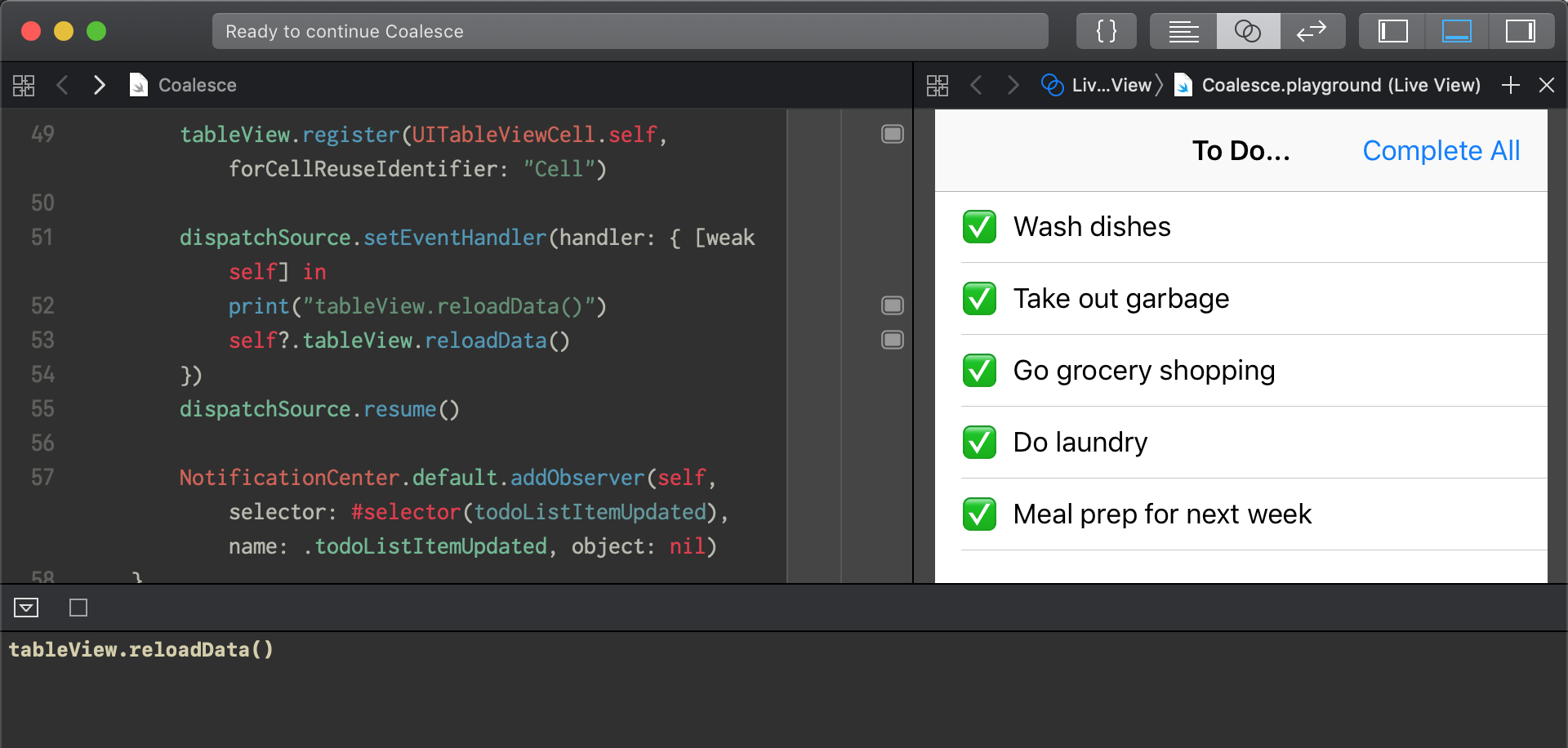
Perfect! Our code only called tableView.reloadData() once, despite getting five TodoListItemUpdated notifications.
Final Thoughts
I’ve put the final code up in this gist.
Before using this elsewhere in our app, we may want to extract this into an extension, base class, or even another class to make it a little more ergonomic. Rather than calling a function like add(data: 1) to signal a reloadData() is needed, it’d be much nicer to call a function named setNeedsReloadData() or similar.
Also, depending on our use cases, we might want to take a look at DispatchSourceUserDataOr. Since it combines data together via a bitwise OR, we could use a bitmask to signal different types of updates are needed, rather than doing a full reloadData() each time.
Finally, I’d encourage you to read over Apple’s Dispatch documentation, Grand Central Dispatch has quite a few interesting APIs in it.